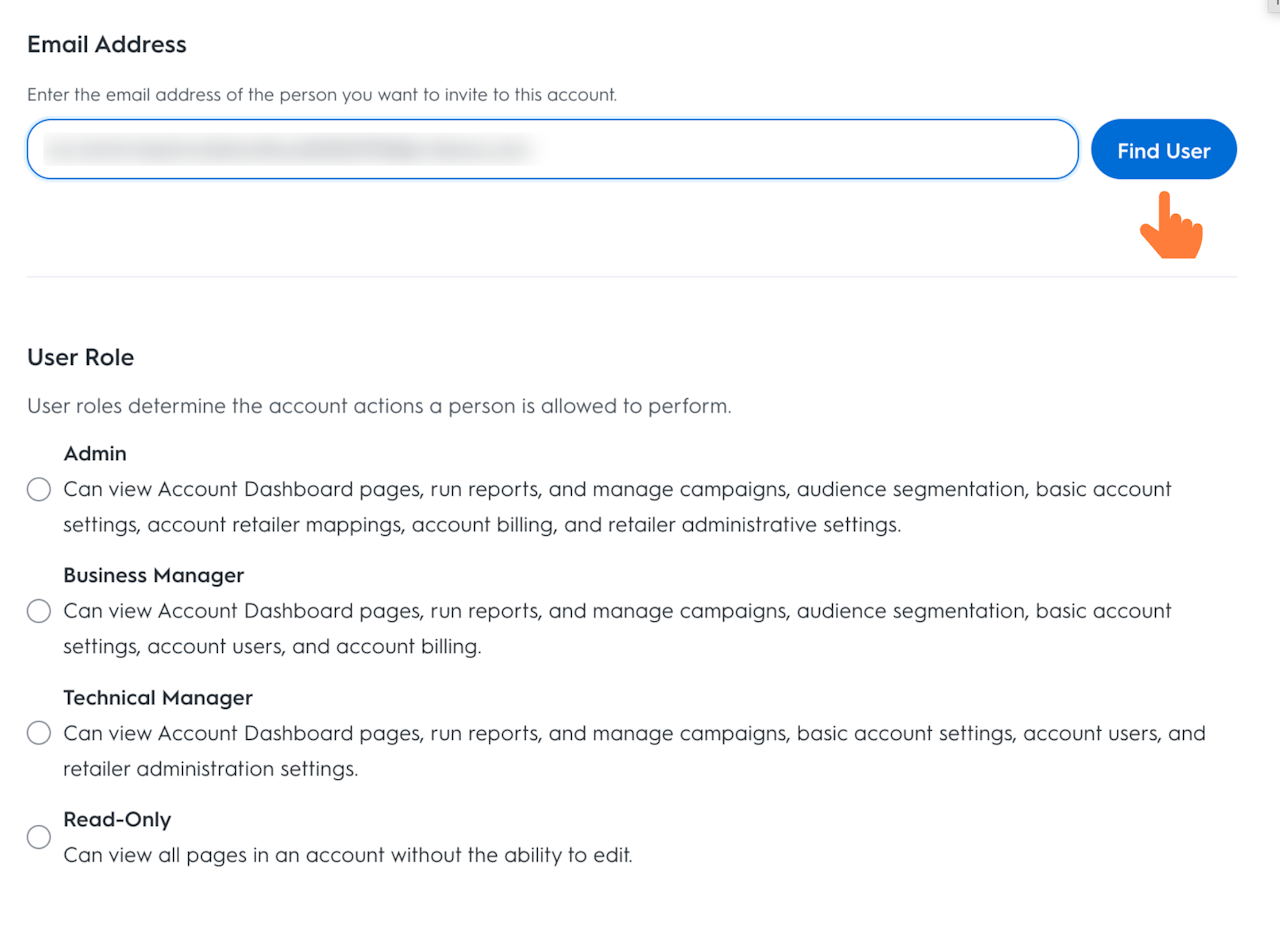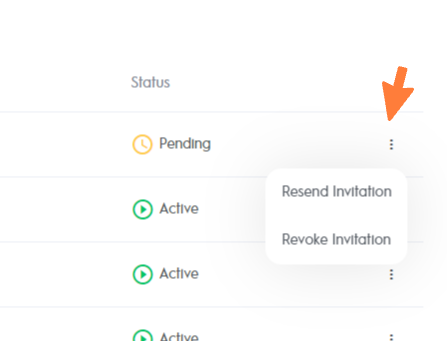

How to add a new user to your account?
To add a new user to your account:
Log in to your account. If you manage multiple accounts, select the correct account.
From the top menu, go to Account Settings.
On the left menu, click Team.
Click the Add New User button.
Enter the email address of the new user.
Click Find User.
Choose the appropriate role for the new user. Each account contains four possible user roles:
Admin
Business Manager
Technical Manager
Read-Only
Click Add New User.
The user will receive an email invitation, and their status on the Team page will show as:
Pending invitation: Email sent, waiting for the user to accept.
Expired invitation: The user did not accept the invite within 30 days.
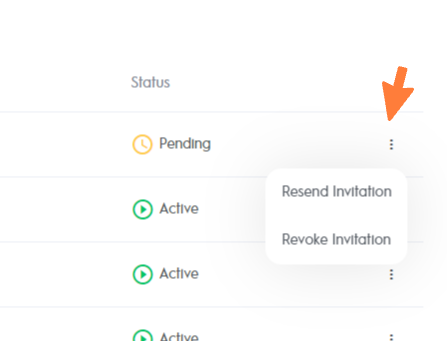
Invitation Actions
You can check the status of the users under the Status column in the Team page. Only Pending or Expired invitations will show up on top of the page, and if the invitation has been accepted, you should see the invited user in the account's user list.
There can be only two actions for pending invitations (click on the three dots next to the status):
Revoke invitation - The invitation that was sent will expire, and the user will not be able to accept it.
Resend invitation - The invitation email will be sent again to the user, in case the previous one was lost.