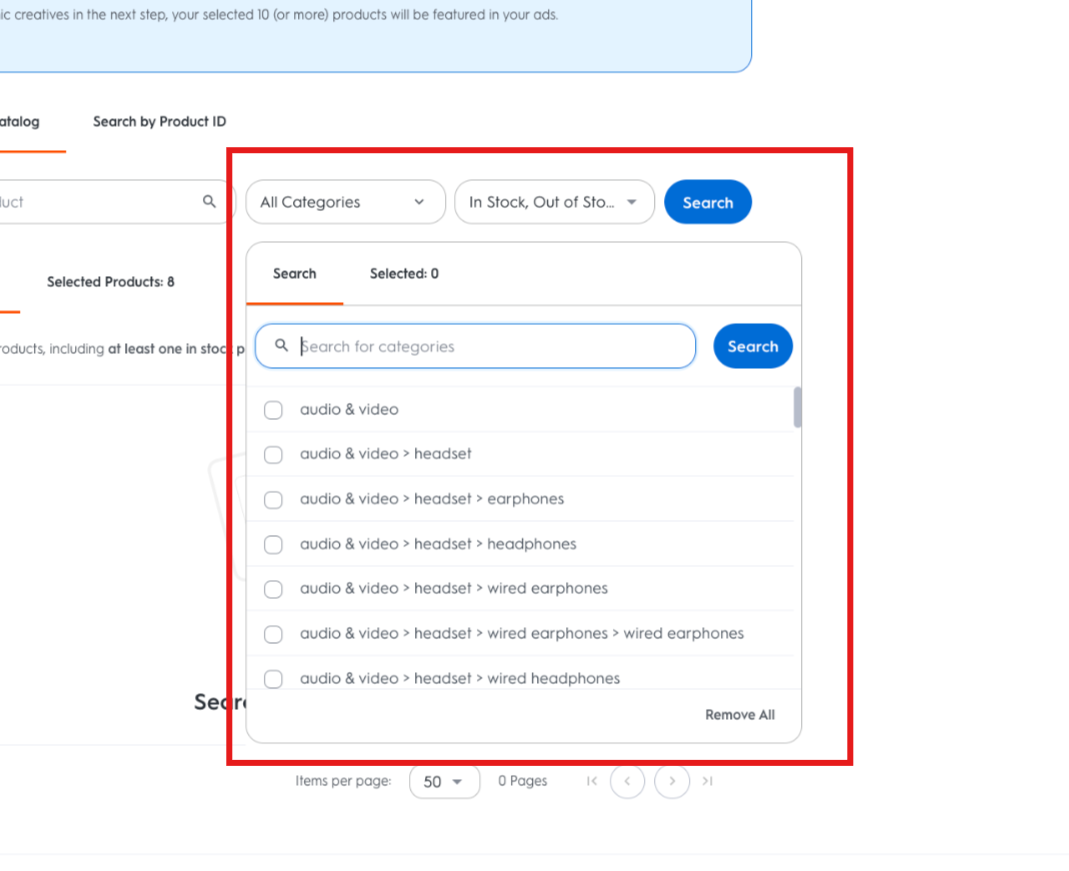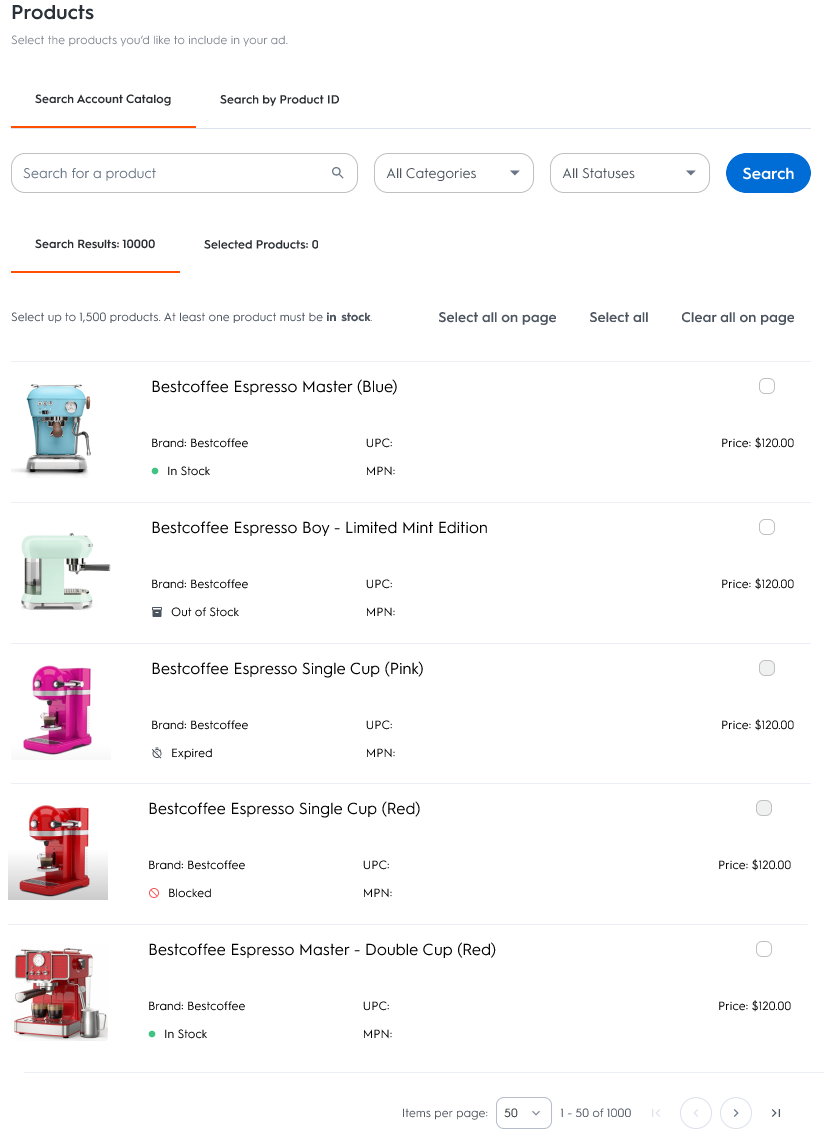

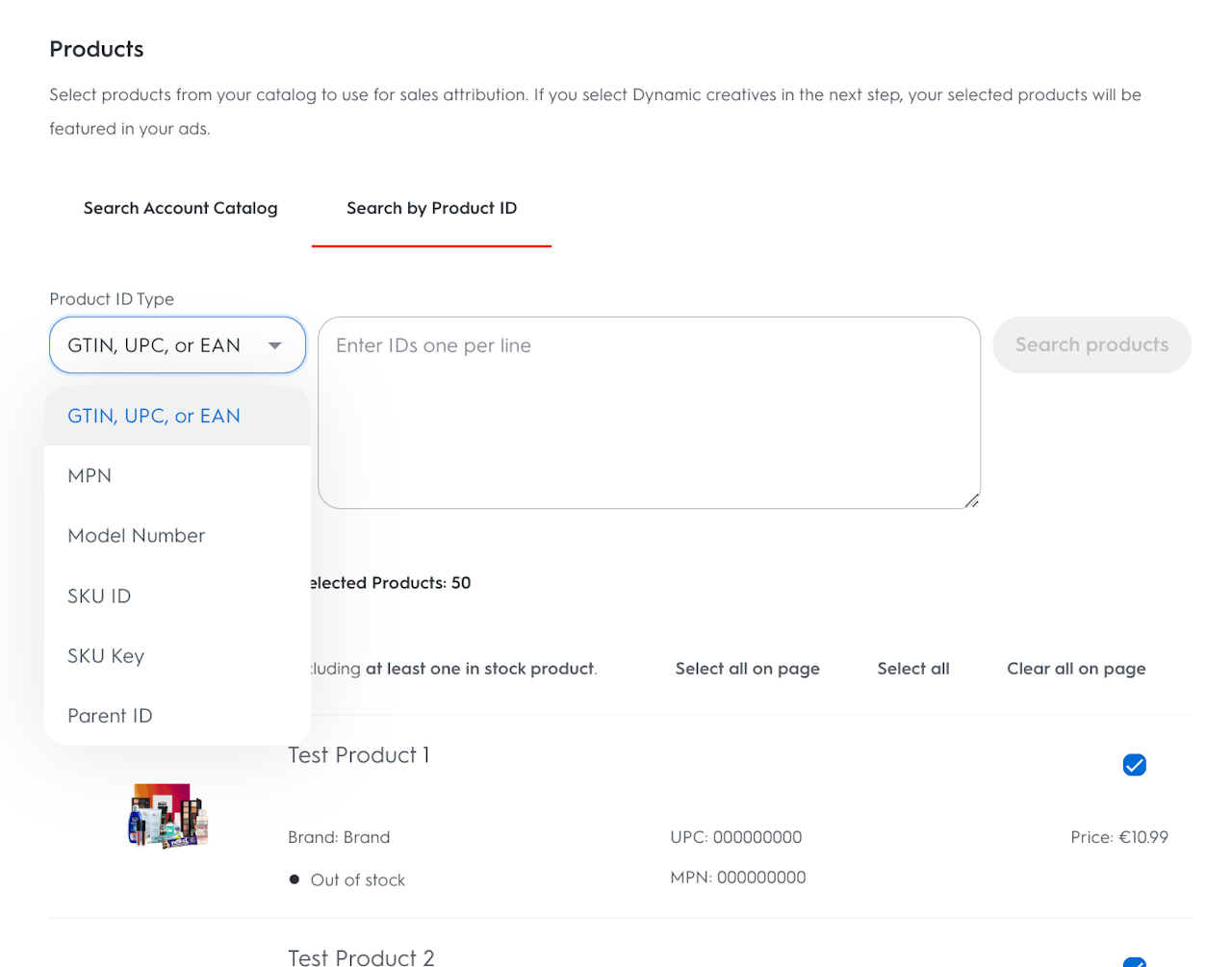
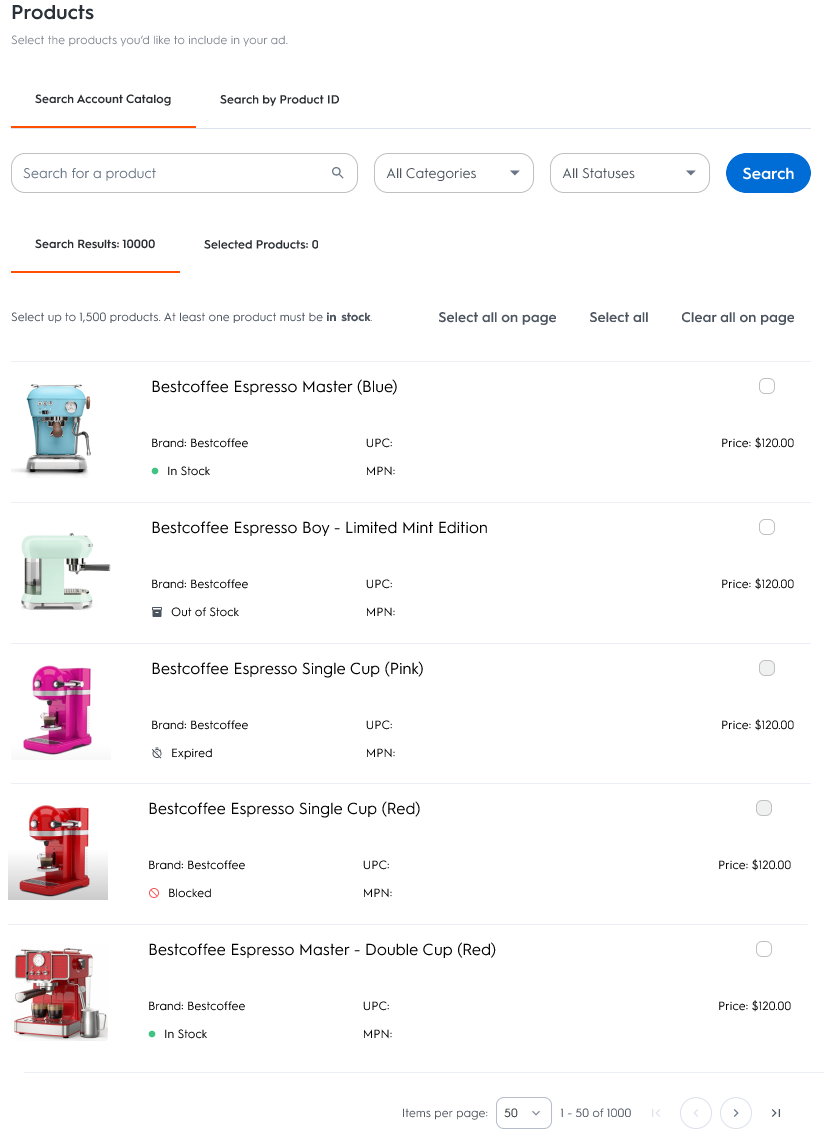
Product Selection
In step 2, you can edit the products that you want to promote which will be attributed to your line item. At a minimum, one product must be selected in order to proceed and a maximum of 100 products can be added. You have two options to search for your products:
You can search by keyword using the ‘Search Account Catalog’ module
Or you can search by Product IDs by using the ‘Find matches by product IDs’ module
Finding Products with the Search Account Catalog
By default, you can search by keyword using the ‘Search Account Catalog’ module.
Enter the name of the product in the search bar and click the Search button.
Products that match the search query will be returned in the Search Results table. Within the Search Results table:
To select a product, mark the box on the right-hand side.
To select all matched products, click Select All button on the top right-hand side.
To deselect a product, clear the box on the right-hand side.
To deselect all products, click Deselect All button on the top right-hand side.
By default, the Search Results table returns the first 50 products that match the search query. To see more results, either increase the number of products per page via the dropdown on the button right-hand corner or navigate to the next page using the arrow on the bottom right-hand side.
If you are having trouble finding a product, please reach out to your Criteo representative.
Enhanced Filters for Product Selection
To refine your product search, you can filter products by their status. The possible statuses are as follows:
In Stock: The item is in stock and eligible to display in your ad.
Out of Stock: The item is currently out of stock but will become eligible once it’s back in stock.
Expired: The item has expired and is not eligible to display in your ad.
Blocked: The item was internally blocked for one of the following reasons:
This product ID was blocked: The product’s ID was requested to be excluded.
This product category was blocked: The product’s category was requested to be excluded.
This product was blocked due to one or more associated keywords: The product contains a keyword deemed inappropriate.
This product was blocked due to the product image: The product’s image was flagged as inappropriate by our image recognition model.

Category Filter in Product Selection
The category filter allows you to easily select an entire product category or sub-category with a single click. This feature simplifies the selection process, making it significantly faster and more efficient, especially when working with extensive product lists.
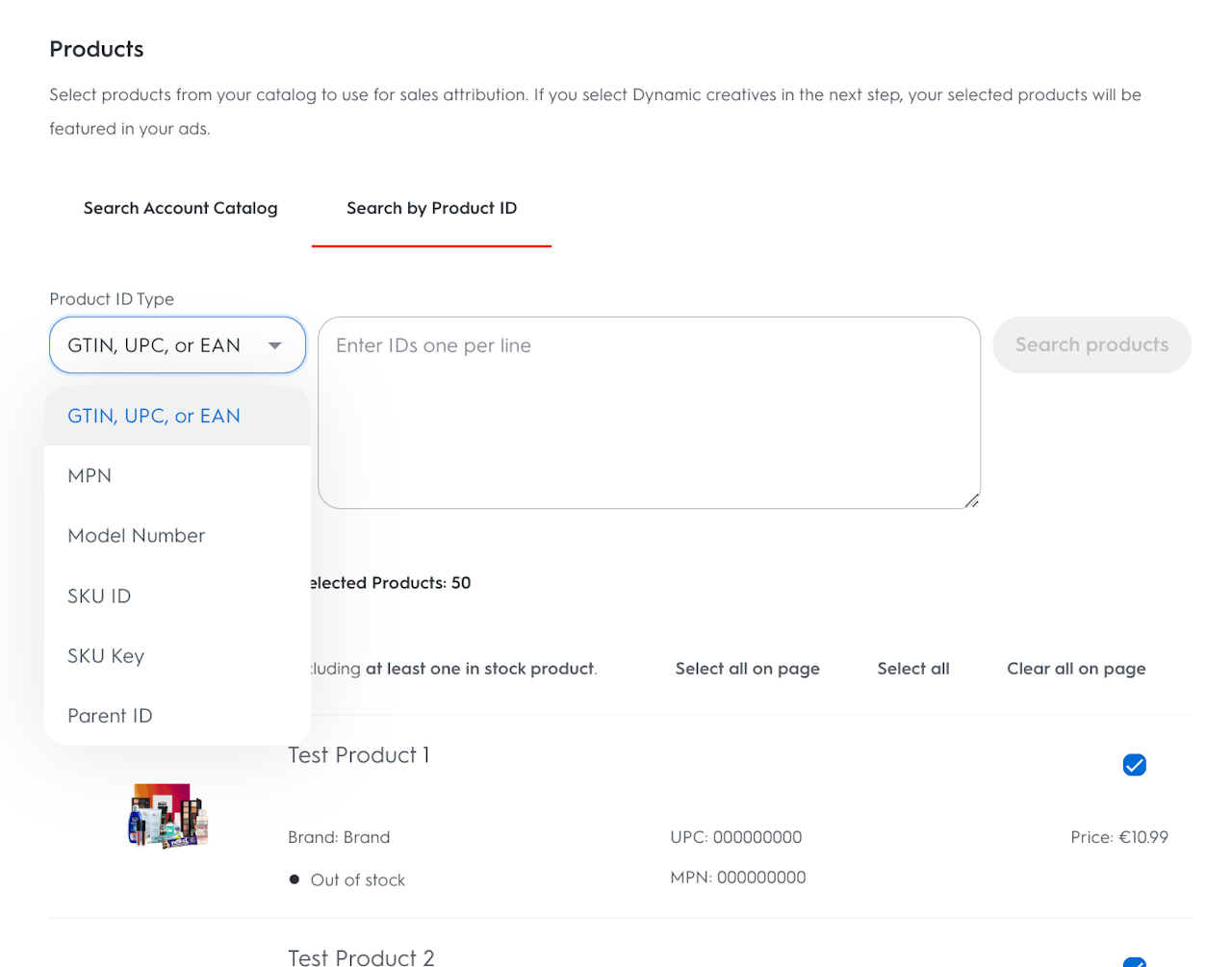
Edit Products by Product ID
Finding Products by Product ID
You can also search for the product(s) you want to promote by using common product identifiers.
Select the Product ID Type using the drop-down. The following Product IDs Types are supported: GTIN, UPC, or EAN; MPN; Model Number; Product ID; Product Key.
Enter one ID per row in the search bar and click the Search button on the right side
All products that match the search query will be returned in the Search Results table
To select a product, check the box on the right-hand side.
To select all matched products, click Select All button on the top right-hand side
To deselect a product, uncheck the box on the right-hand side
To deselect all products, click Deselect All button on the top right-hand side
IDs that do not return a product match can be viewed by expanding the # IDs with no matches tab below the search bar. Here, you can copy the unmatched IDs using the Copy IDs button on the right. If an ID is unmatched, we recommend using another Product ID Type and search again. Otherwise, you can reach out to your Criteo Representative for further assistance.
By default, the Search Results table returns the first 50 products that match the search query. To see more results, either increase the number of products per page via the dropdown on the button right-hand corner or navigate to the next page using the arrow on the bottom right-hand side.
To review the products you have already selected in the line item, click the Products Selected tab on the upper left side. The total number of products selected is also displayed here.
If you are having trouble finding a product, please reach out to your Criteo representative.