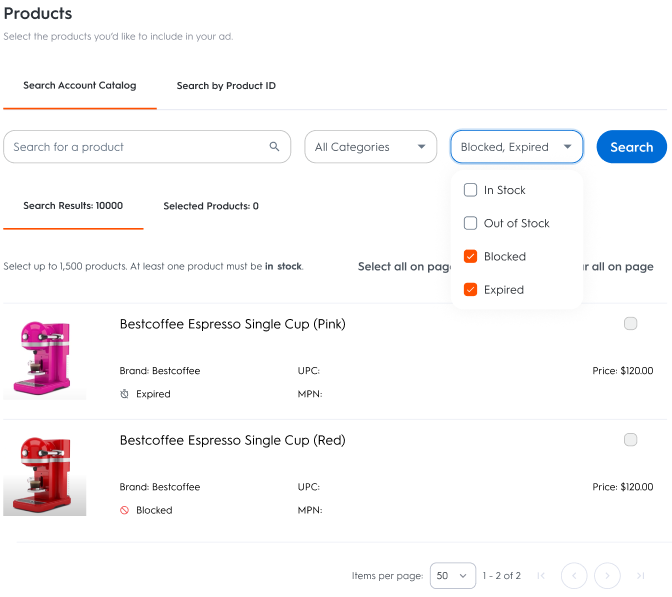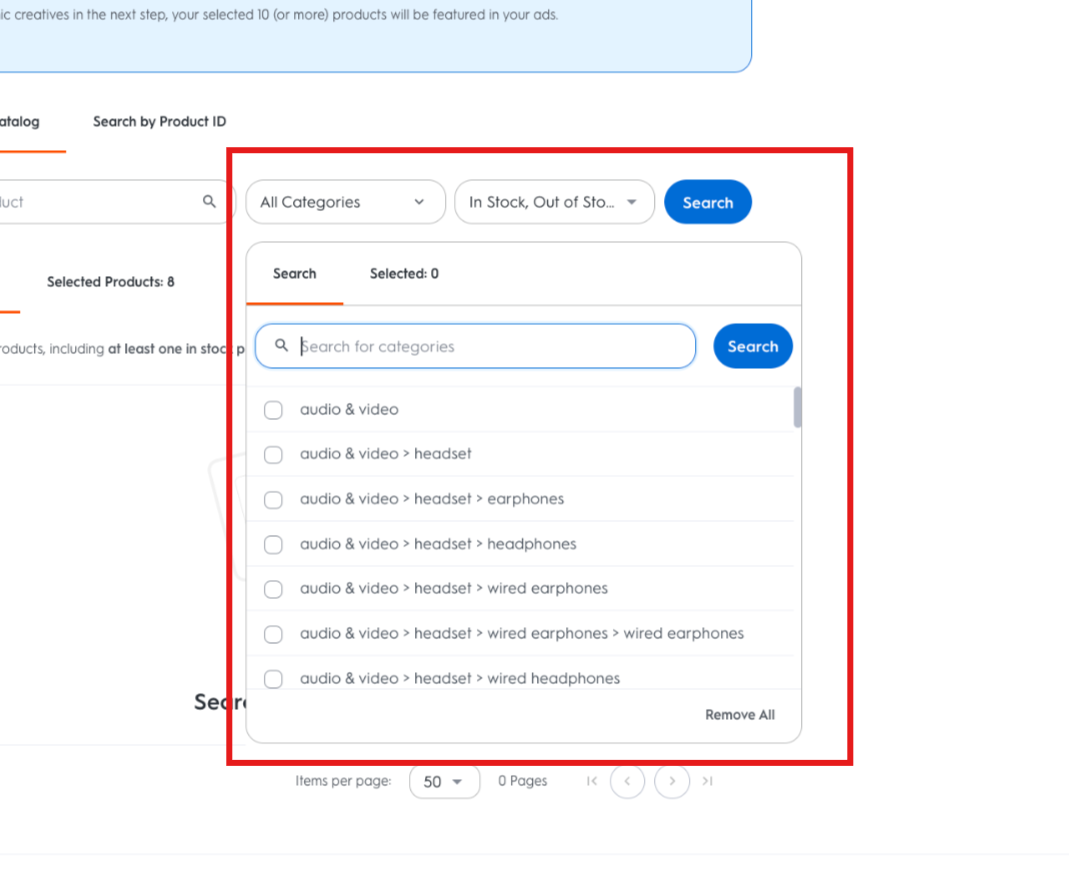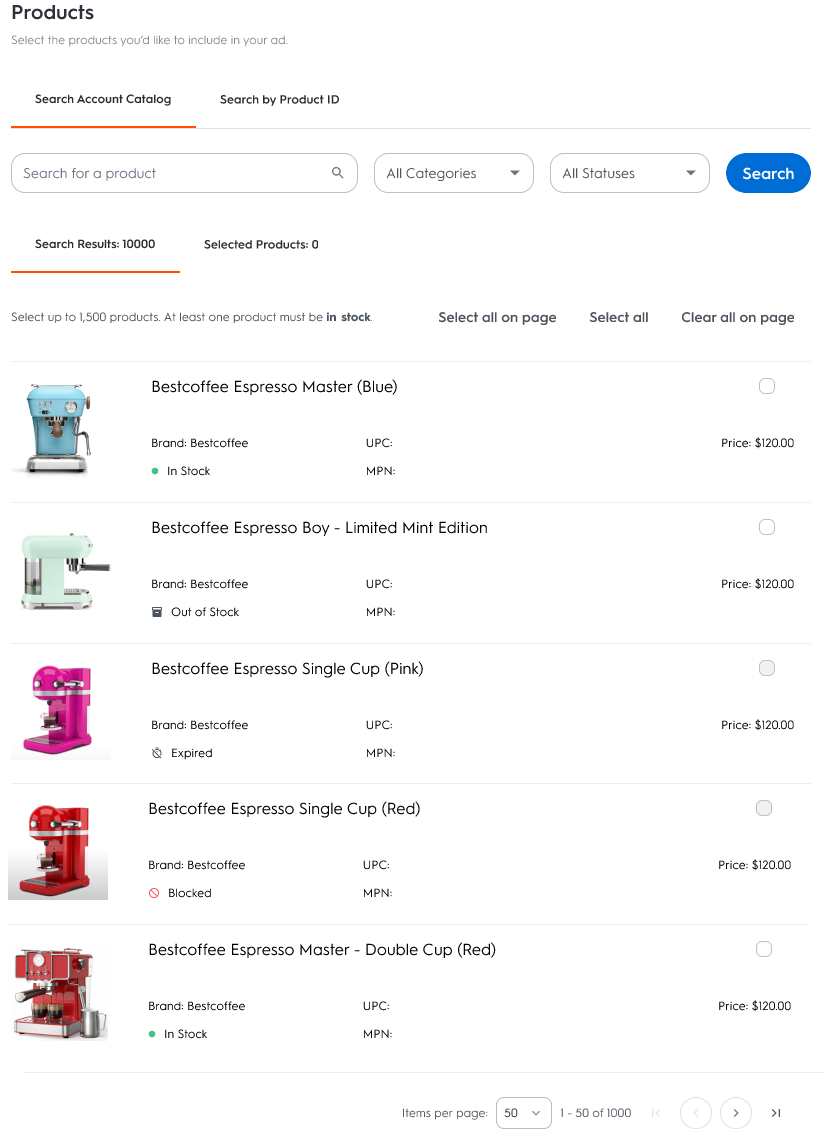
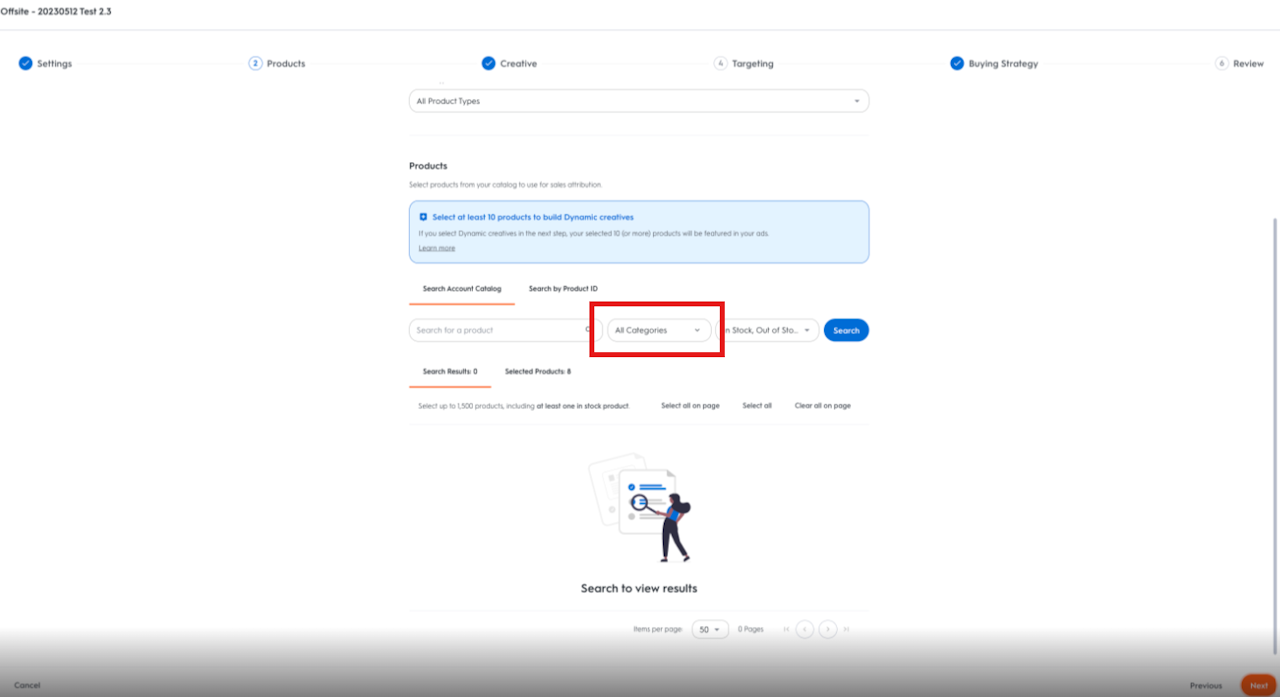
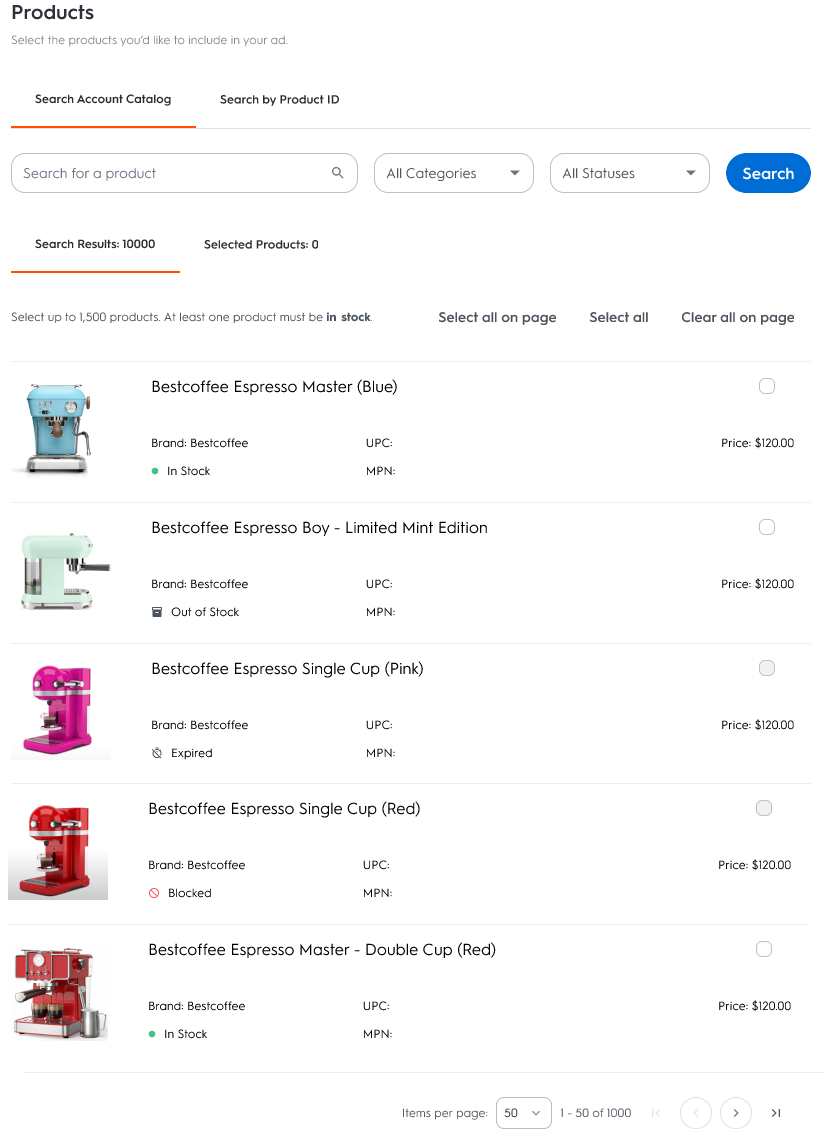
Select Products
In step 2 of your line item creation, you select the products that you want to promote. The sales of the selected products will be attributed to your line item according to attribution settings (exactly selected products/products from the same category/products of the same brand). At a minimum, it’s recommended to select 10 unique in-stock products (especially in case you use DCO as a creative type) and a maximum of 100 products can be added. You have two options to search for products:
You can search by keyword using the ‘Search Account Catalog’ module
Or you can search by Product IDs by using the ‘Find matches by product IDs’ module.
Finding Products with the Search Account Catalog
By default, you can search by keyword using the ‘Search Account Catalog’ module.
Enter the name of the product in the search bar and click the Search button.
Products that match the search query will be returned in the Search Results table. Within the Search Results table:
To select a product, mark the box on the right-hand side.
To select all matched products, click Select All button on the top right-hand side.
To deselect a product, clear the box on the right-hand side.
To deselect all products, click Deselect All button on the top right-hand side.
By default, the Search Results table returns the first 50 products that match the search query. To see more results, either increase the number of products per page via the dropdown on the button right-hand corner or navigate to the next page using the arrow on the bottom right-hand side.
If you are having trouble finding a product, please reach out to your Criteo representative.
Enhanced Filters for Product Selection
To refine your product search, you can filter products by their status. The possible statuses are as follows:
In Stock: The item is in stock and eligible to display in your ad.
Out of Stock: The item is currently out of stock but will become eligible once it’s back in stock.
Expired: The item has expired and is not eligible to display in your ad.
Blocked: The item was internally blocked for one of the following reasons:
This product ID was blocked: The product’s ID was requested to be excluded.
This product category was blocked: The product’s category was requested to be excluded.
This product was blocked due to one or more associated keywords: The product contains a keyword deemed inappropriate.
This product was blocked due to the product image: The product’s image was flagged as inappropriate by our image recognition model.
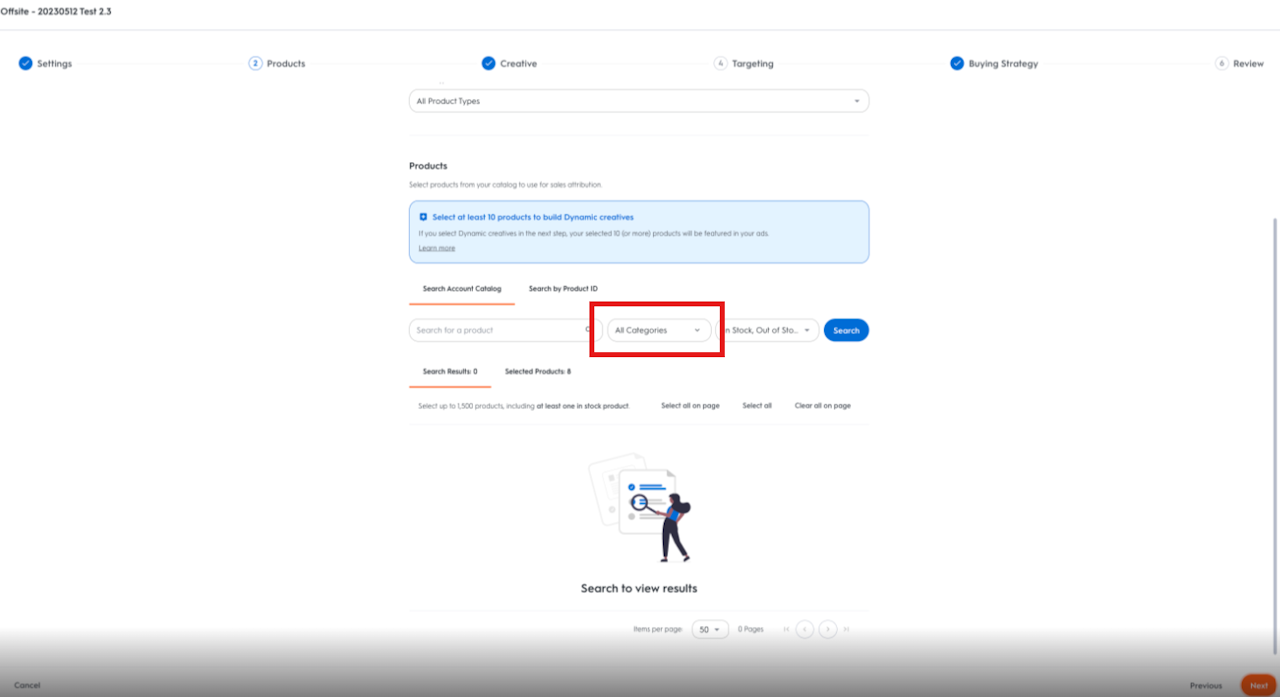
Category Filter in Product Selection
The category filter allows you to easily select an entire product category or sub-category with a single click. This feature simplifies the selection process, making it significantly faster and more efficient, especially when working with extensive product lists.