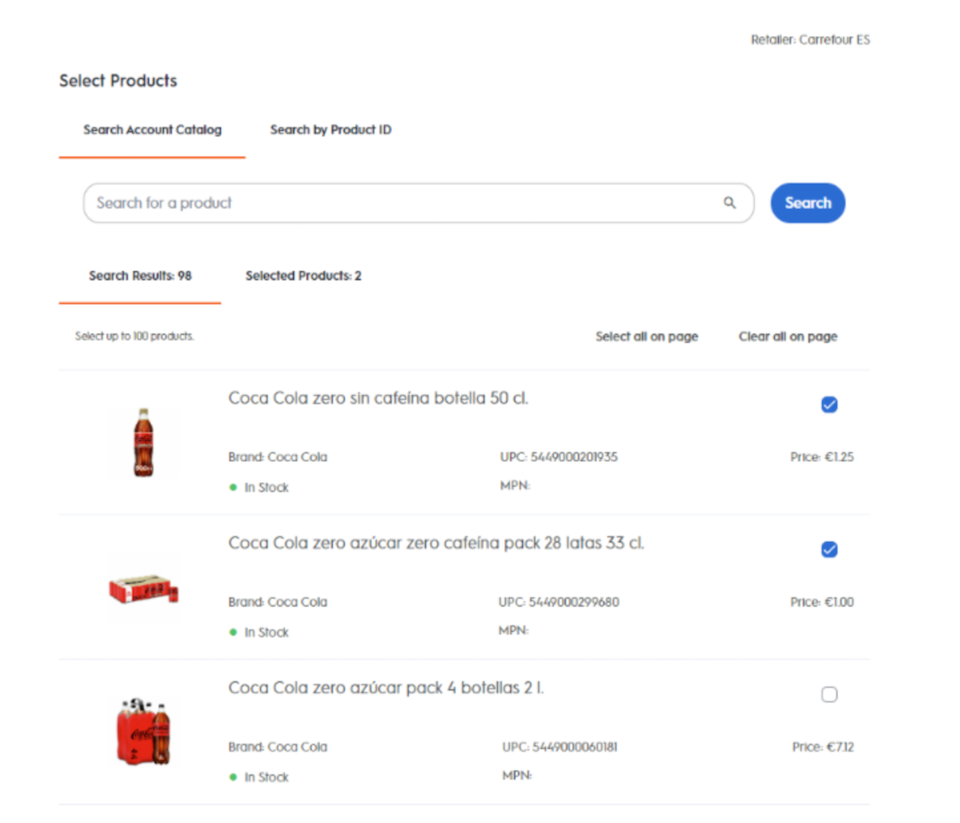
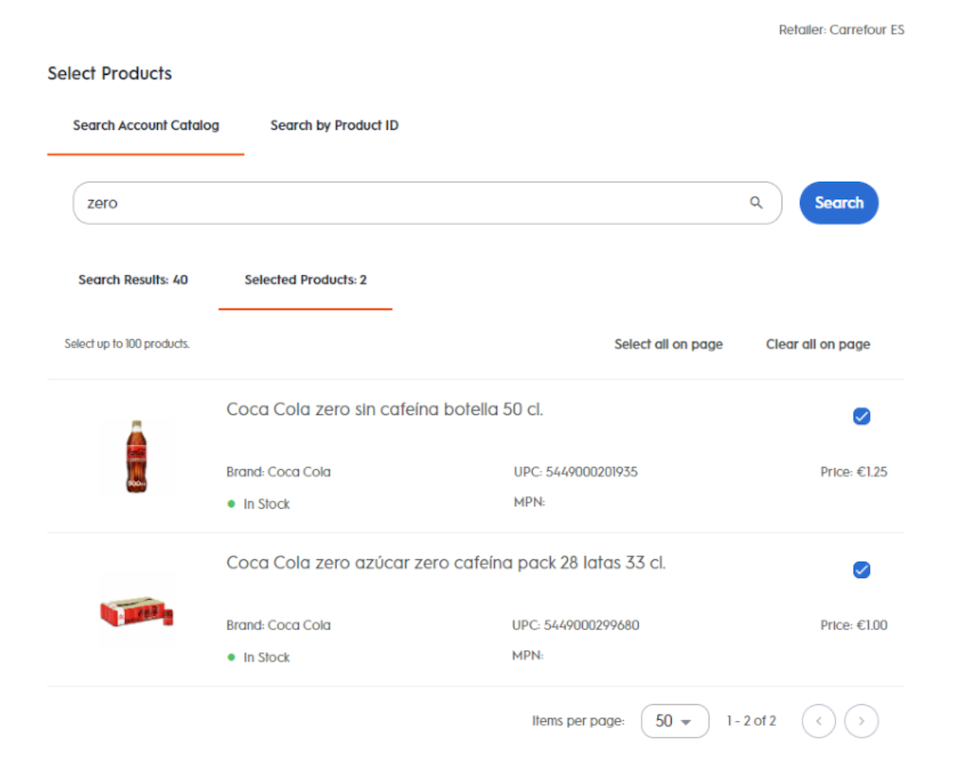
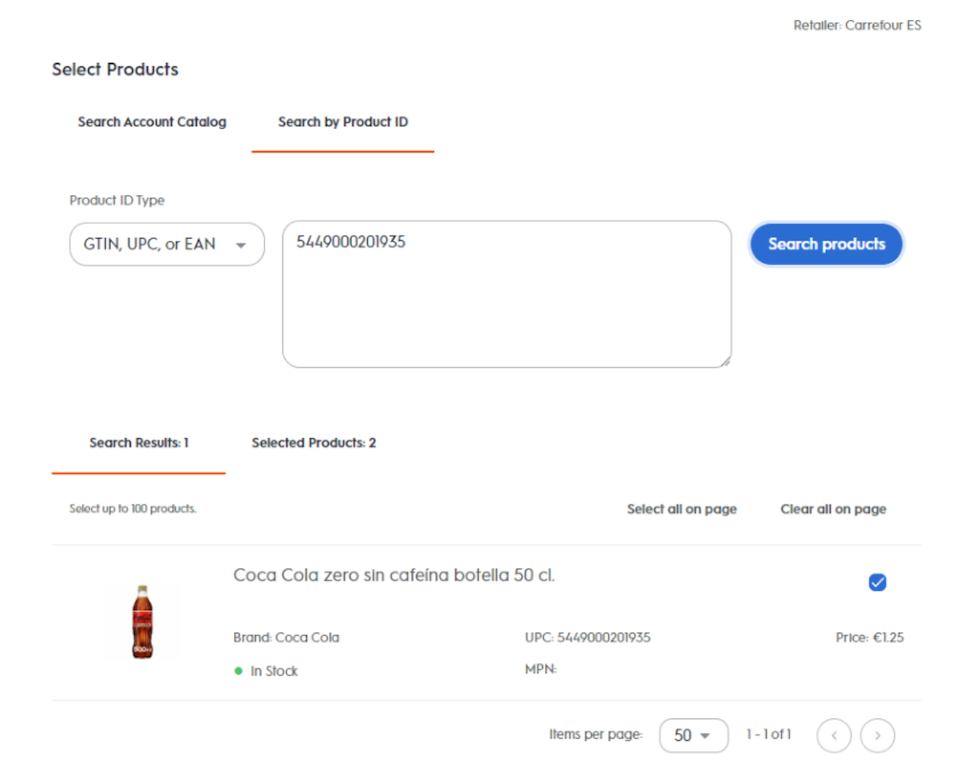
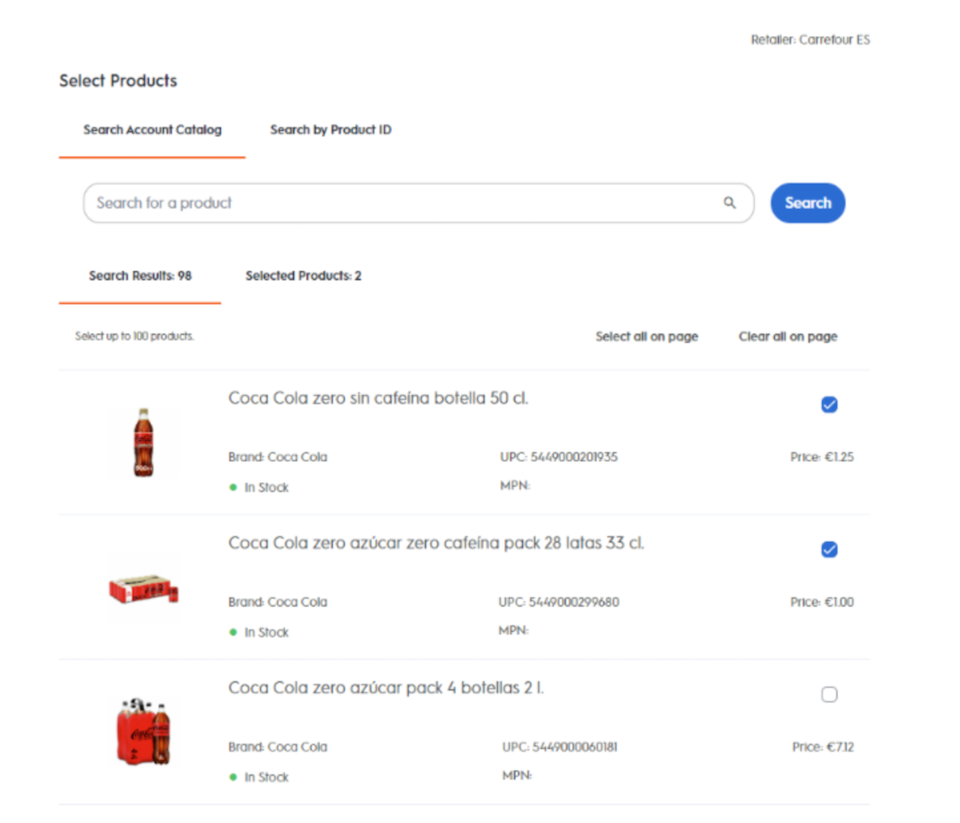
Select Products
In this step of your line item creation, you will select the products you want to promote which will be attributed to your campaign. At a minimum, one product must be selected in order to proceed, and a maximum of 1,500 products can be added from the account catalog.
You have 2 options to search for your products:
You can search by keyword using the ‘Search Account Catalog’ tab
Or you can search by Product IDs by using the ‘Find matches by product IDs’ tab
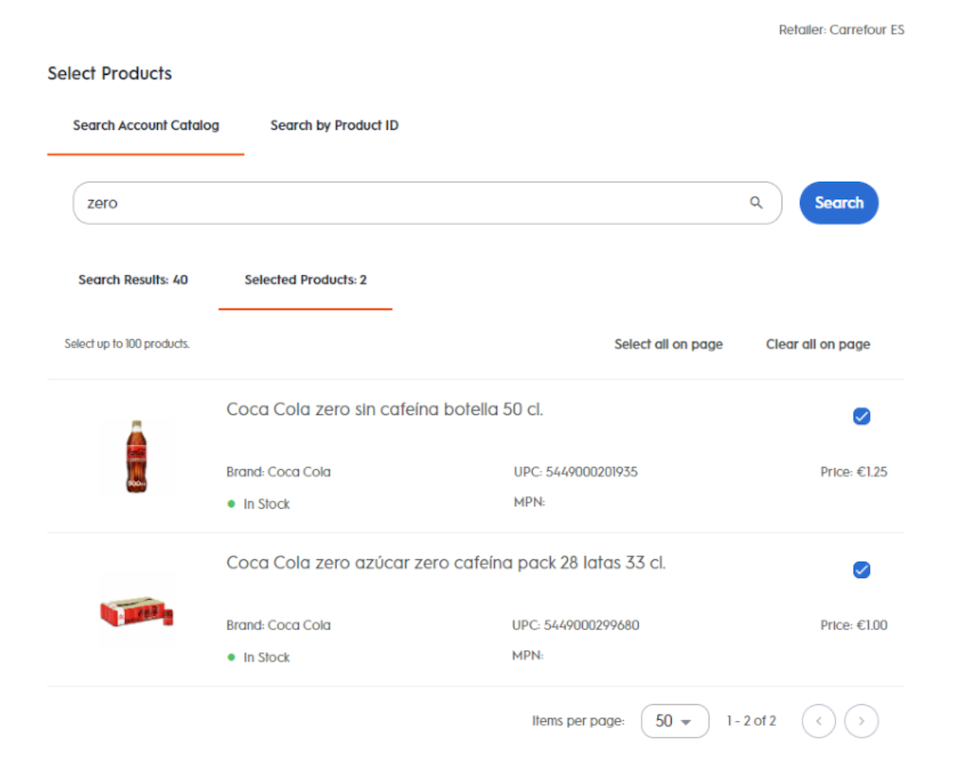
Search Account Catalog
By default, you can search by keyword using the ‘Search Account Catalog’ module.
Enter the name of the product in the search bar and click the Search button.
Products that match the search query will be returned in the Search Results table. Within the Search Results table:
To select a product, mark the box on the right-hand side
To select all matched products, click Select All on the Page button on the top right-hand side
To deselect a product, clear the box on the right-hand side
To deselect all products, click Deselect All on the Page button on the top right-hand side
By default, the Search Results table returns the first 50 products that match the search query. To see more results, either increase the number of products per page via the dropdown on the right-hand corner or navigate to the next page using the arrow on the bottom right-hand side.
If you are having trouble finding a product, please reach out to your Criteo representative.
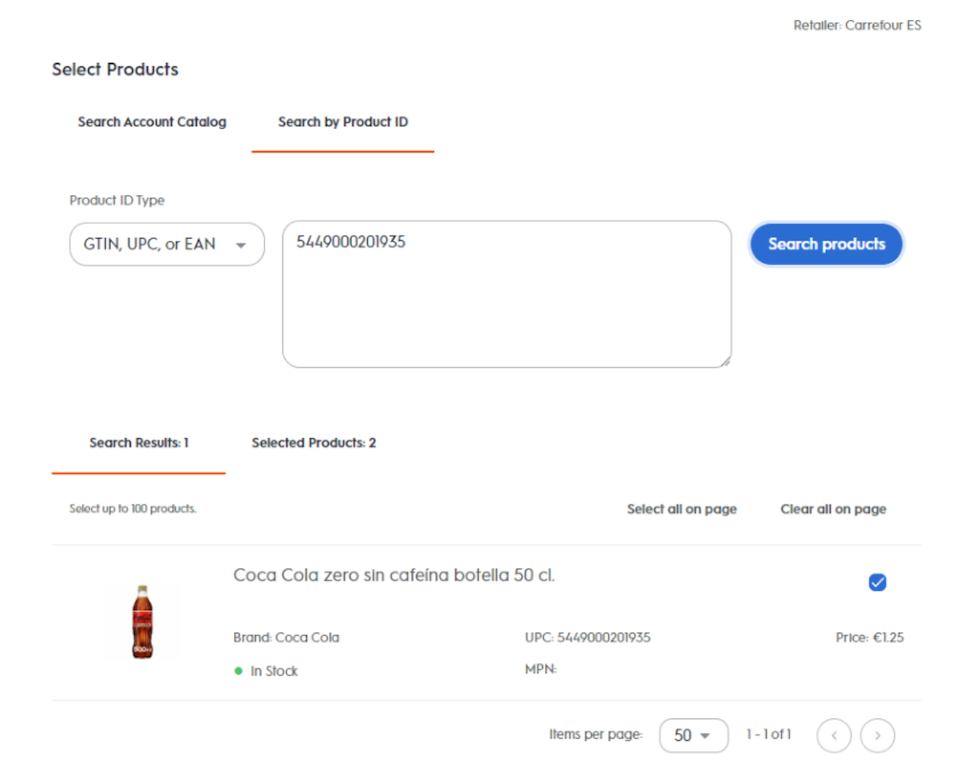
Product Ids
You can also search for the product(s) you want to promote by using common product identifiers.
Select the Product ID Type using the drop down. The following Product IDs Types are supported: GTIN, UPC, or EAN; MPN; Model Number; Product ID; Product Key.
Enter one ID per row in the search bar and click the Search button on the right side
All products that match the search query will be returned in the Search Results table
To select a product, check the box on the right-hand side.
To select all matched products, click Select All on Page button on the top right-hand side
To deselect a product, uncheck the box on the right-hand side
To deselect all products, click Deselect All on Page button on the top right-hand side
IDs that do not return a product match can be viewed by expanding the IDs with no matches tab below the search bar. Here, you can copy the unmatched IDs using the Copy IDs button on the right. If an ID is unmatched, we recommend using another Product ID Type and searching again. Otherwise, you can reach out to your Criteo Representative for further assistance.
By default, the Search Results table returns the first 50 products that match the search query. To see more results, either increase the number of products per page via the dropdown on the button right-hand corner or navigate to the next page using the arrow on the bottom right-hand side.
To review the products you have already selected in the line item, click the Products Selected tab on the upper left side. The total number of products selected is also displayed here.
